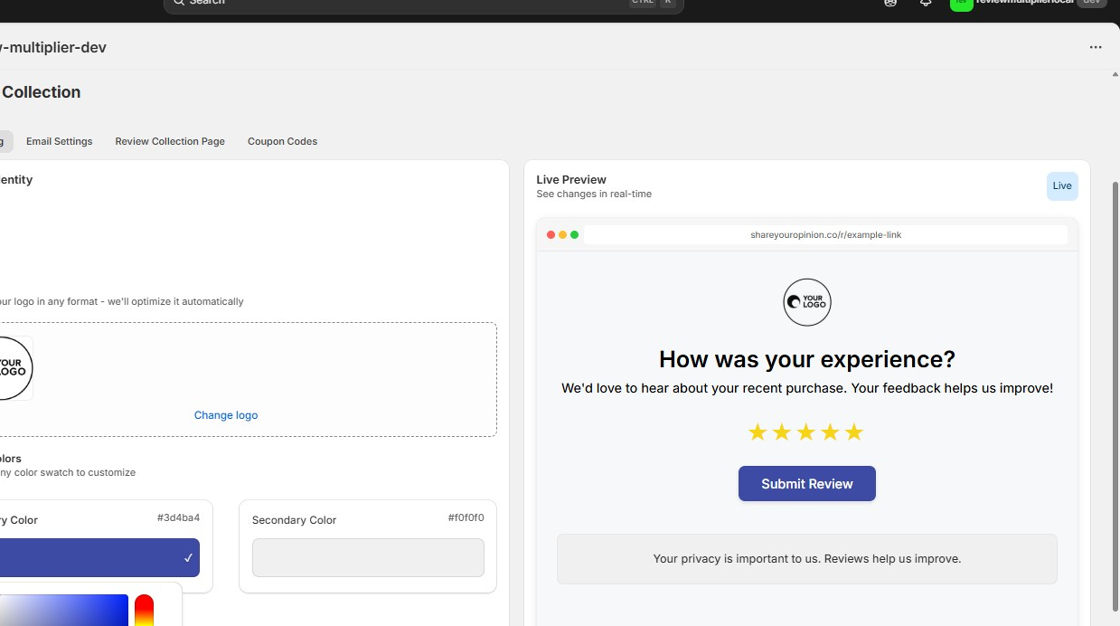Customize Review Collection Branding Settings
Plan Availability
Starter or Pro plan required
Upgrade your plan to access this feature.
1. Navigate to the Branding Settings page by either clicking the "Set Branding" button in the compact onboarding bar

2. Or by clicking the "Review Collection" link in the navigation menu

3. Click "Add files" to add a transparent-background PNG file as a logo

4. The live preview of the review collection page shows your uploaded logo. This will also appear on rich format emails requesting reviews.

5. Now experiment with changing colors. Here we change the primary color.
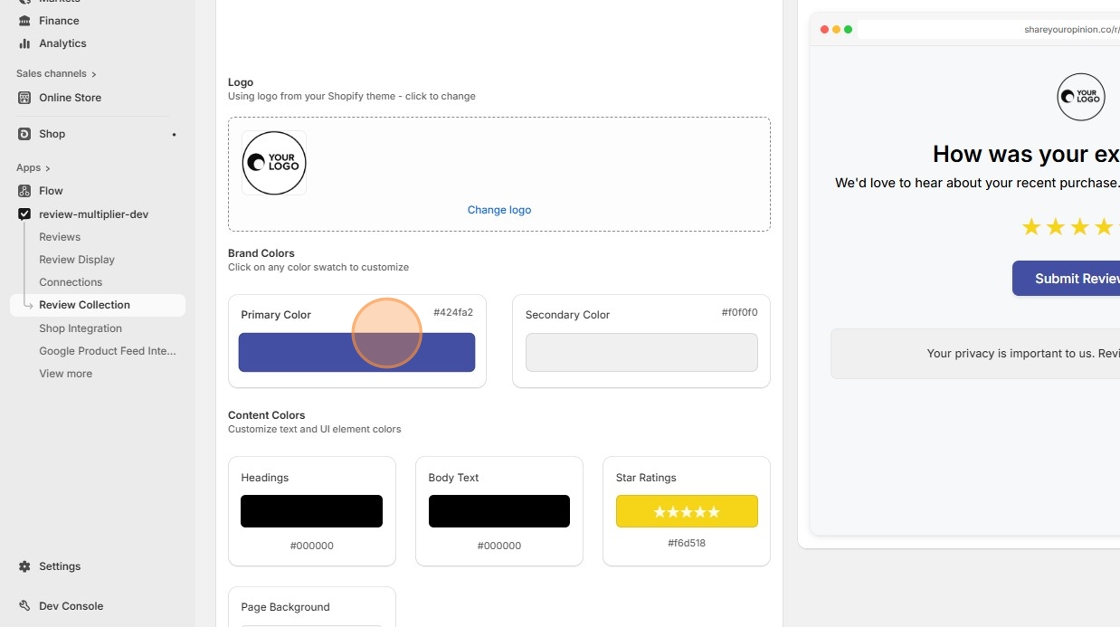
6. Select a different color

7. Click "Save" at the top of the page

8. The live preview window updates with the new primary color and logo